Why do we need a Bundle Manager for LaTeX packages?
LaTeX packages that get shipped with Texifier iOS form a subset of the full LaTeX distribution that is a large and monolithic. It is designed that way so as to cater a broad range of typesetting needs. Not only would it be unnecessary to pre-install all these packages in Texifier iOS, it would also result in a very large app, taking up up to half a gigabyte of space on your device. Texifier’s Bundle Manager helps distribute these additional packages as they are needed. It may be accessed from the Settings’ pane:
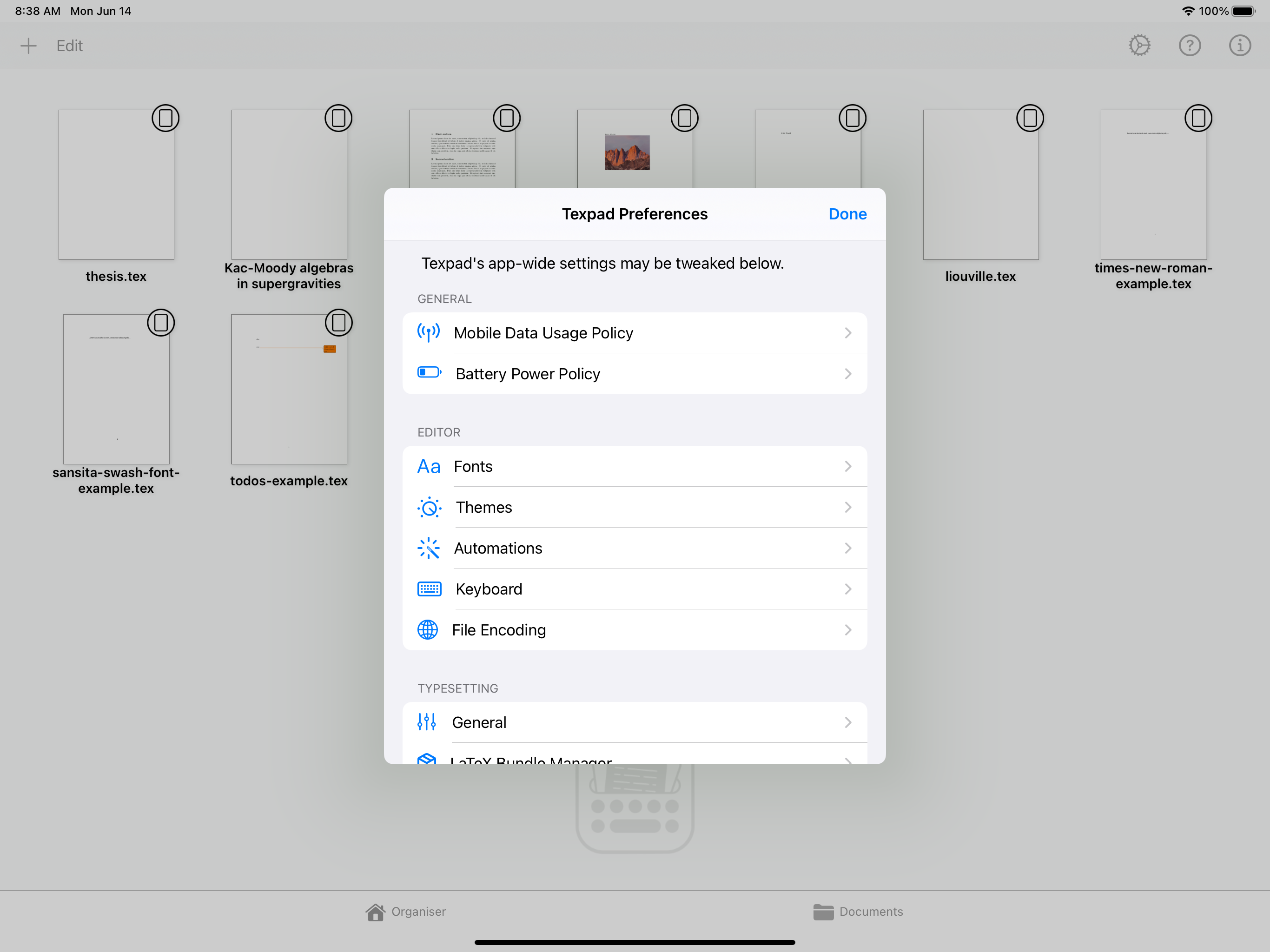
Clicking on “LaTeX Bundle Manager” shows what options are available for install:
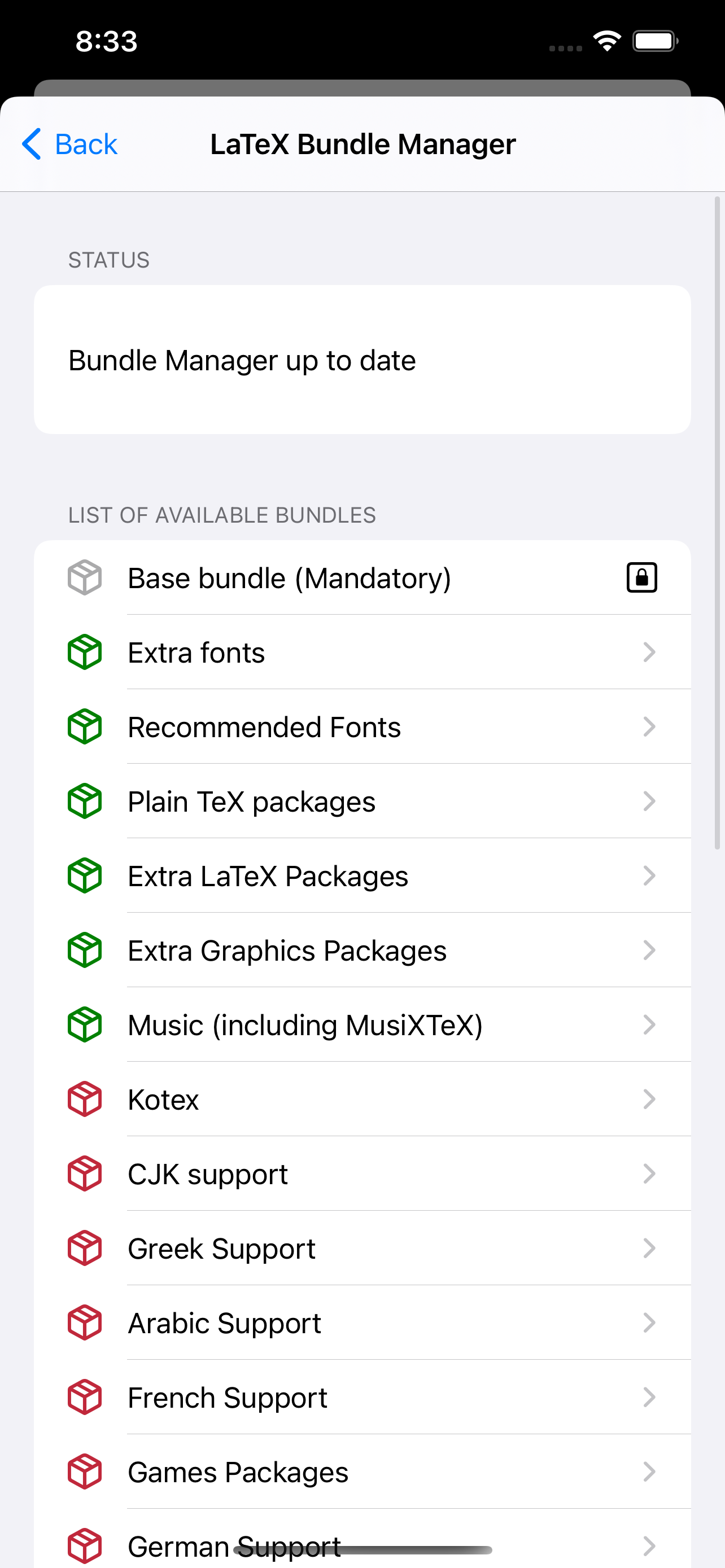
What do different bundle icons mean?
| Icon | Explanation |
|---|---|
 |
Bundles in grey are pre-installed. They do not need to be installed by users, nor may they be uninstalled by them. |
 |
Bundles in green are user-installed bundles. |
 |
Bundles in red are available, but uninstalled. |
Installing new bundles
When you typeset a document that relies on a package that’s missing from the pre-installed (and your current list of additionally installed) bundles, the Error Log flags it as shown below
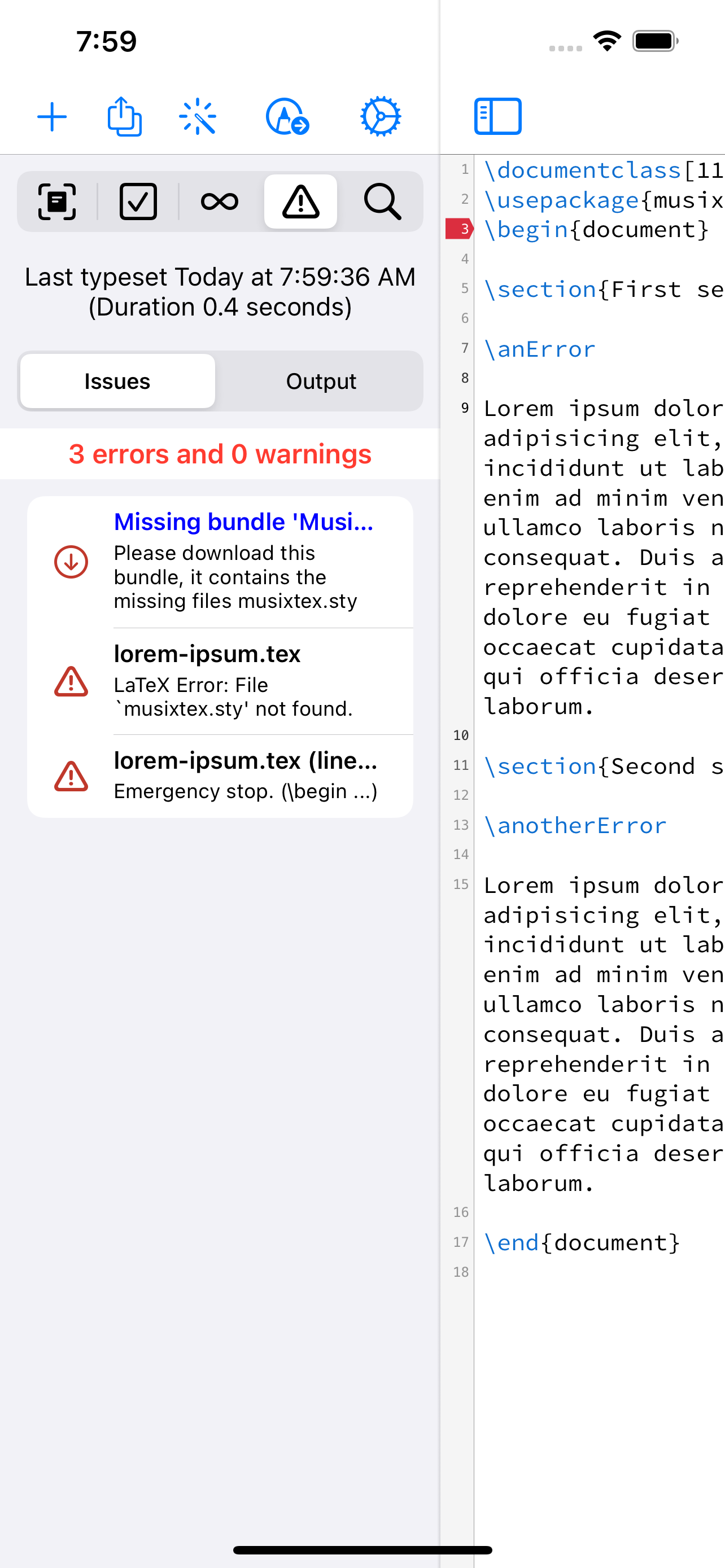
It tells you what bundle needs to be installed to get the missing package. Generally, it’s best not to install a bundle unless the Error Log tells you to do so.
Installing a bundle is easy: you simply find it in the Bundle Manager’s list of bundles. Clicking on it will bring up a view of the following type:
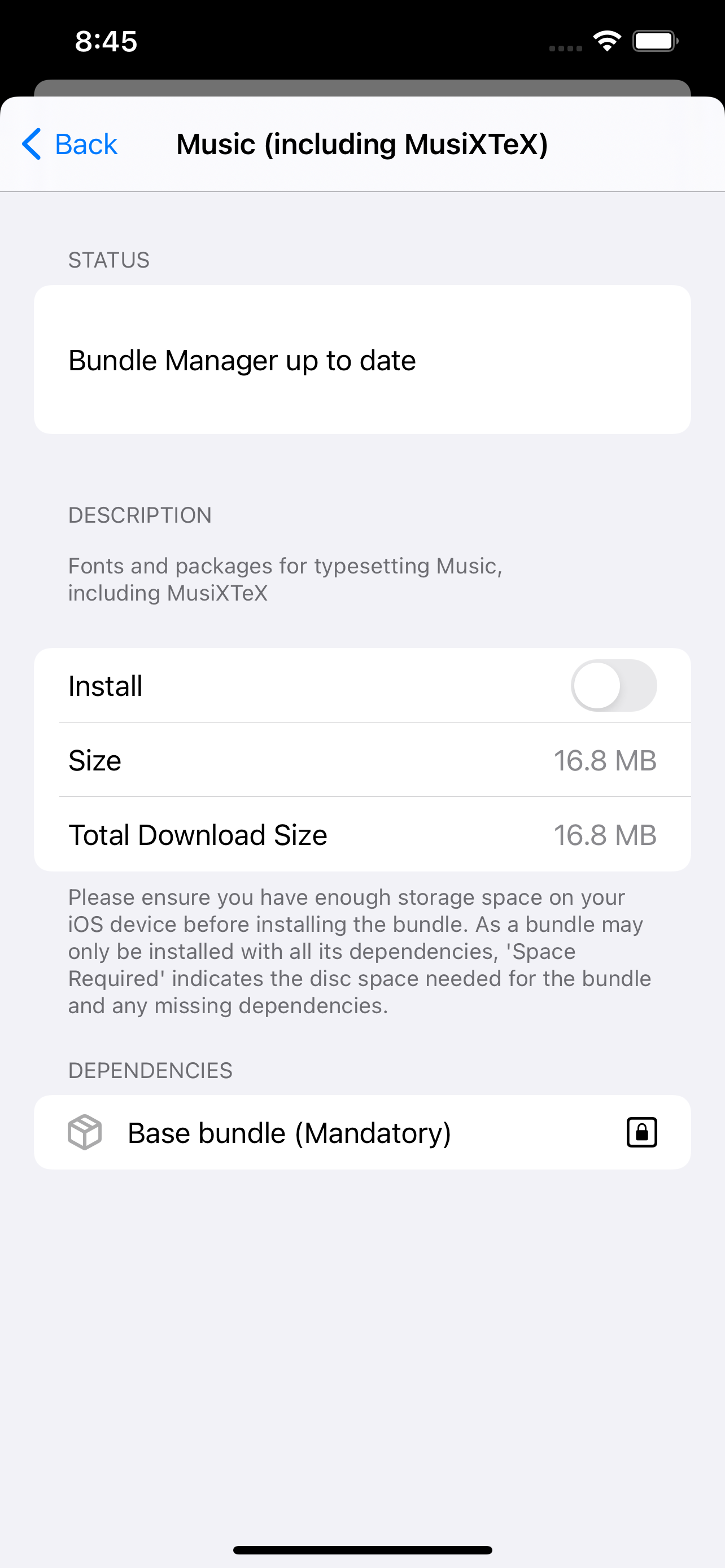
This tells you how big the bundle is: the Download Size is the compressed size and Space Required is the storage space you need on your iOS device for installing the bundle with all its dependencies, which are listed just below. Once you’ve clicked on the ON/OFF button to install the bundle, it gets marked as such:
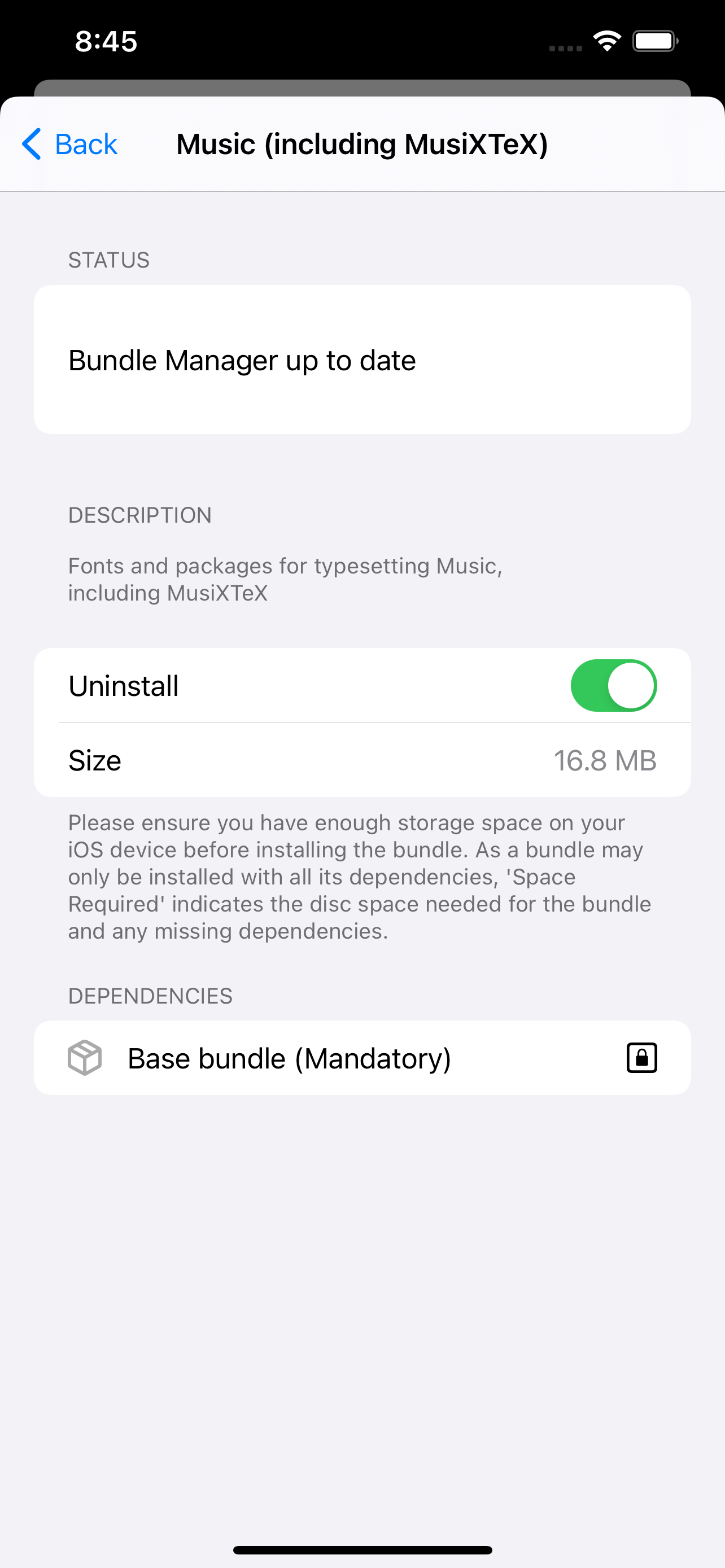
Uninstalling bundles
To uninstall a bundle, just switch off the install button.

