Files app
Files app is a standard iOS app that comes with each iOS device. It carries the following icon,
Analogous to a generic file browser and manager, such as Finder on macOS, it provides a way for various apps and services to share files with each other. This implies that files residing in local storage of other apps and cloud storages may be opened using Texifier. You may edit them, with resulting changes saved directly to the original location as exposed to Texifier by Files app.
We strongly recommend users to familiarise themselves with the detailed workings of the Files app as it is fundamental to working with documents that are shared with the world outside of Texifier and outside of the device it runs on. The following handy guide covers all the basics of it,
https://support.apple.com/en-gb/HT206481#organise
Opening files from Files app in Texifier
In Texifier, the starting point for interaction with Files app is the Documents’ pane, where you will find the following three sections:
- iCloud
- Files Shared by Other Apps
- Files on Connected Storages
These allow you to access these files,
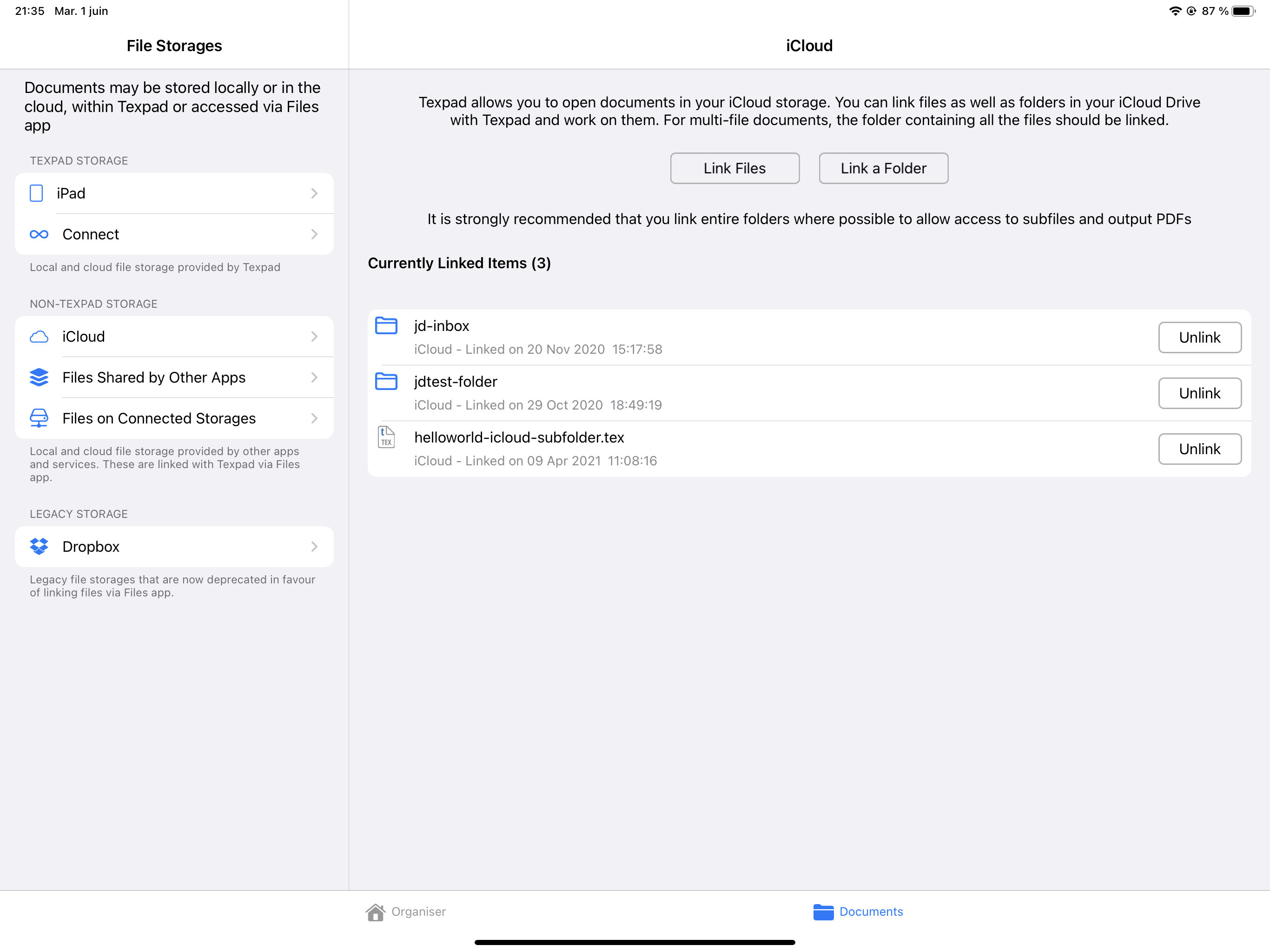
iCloud is given its own section in the Documents’ pane, but the mechanism underlying the file access is the same for iCloud as any other app or service that has implemented full Files app support. Files Shared by Other Apps are files linked via Files app where the storage is provided by another app installed on the iOS device. Examples of this would include Google Drive app and an app called “Working Copy” (to interface with Git repositories). The third type of storage Files on Connected Storages is reserved for files that are also linked using Files app, but reside on (potentially temporarily) connected storages such as a USB drive, a laptop drive sharing the same network or a remote file server.
When you click on buttons “Link a Folder” or “Link Files”, a document picker dialogue appears. This contains the contents of all files seen by Files app, i.e., files made available to Files app by other apps and cloud storage services. The action of using the document picker to open a file or a folder implies that you grant Texifier permission to open, edit, save and change the file or folder during your work on it inside the app.
Opening single files
If you wish to edit a single file via the Document Picker, you can do this by choosing the document picker in the Documents’ pane. This file will appear on your home screen for easy access in the future.
Opening multi-file projects
In the case of a multi-file project, for example a project where you have a root.tex file that includes chapter1.tex and bibliography.bib as subfiles using the \include and \bibliography commands respectively, you can either link them individually with Texifier or a link the entire folder that contains all the project files.
Unless you explicitly authorise Texifier to open a file in this way, iOS will not let it read the file, edit it, or even confirm to Texifier that it exists. Therefore if you open the root document of a multi-file project that includes subfiles with an \input command (or a related commands such as \include, \subfile, \import, \includegraphics, etc.), Texifier will not be able to see the subfiles, let alone open them, the way it can if the file is stored in Texifier’s own local storage, i.e., the storage named ‘iPad’ or ‘iPhone’ in the Documents’ pane (see apps/managing-documents/ios/texifier-storage/local-storage
Link project folder
The Files app allows apps and services to share entire folders with other apps. This lends itself to working on multi-file documents in Texifier in the most convenient fashion. Simply tap on the button “Link a Folder” and a document picker dialogue will bring up all folders that are eligible for opening in Files app.
Linking all project files individually
To link all files of a project individually, follow the following steps.
- Use the Document Picker in the Documents’ pane of Texifier to open
bibliography.biband close it. This file will appear on the home screen, you have now indicated to iOS that Texifier should have permission to open and edit that file. - Use the Document Picker in the Documents’ pane of Texifier to open
chapter1.texand close it. This file will also appear on the home screen, you have now indicated to iOS that Texifier should have permission to open and edit that file. - Use the Document Picker in the Documents’ pane of Texifier to open
root.tex, you should now see thatchapter1.texandbibliography.bibhave been opened along with it.
Notes on Files app support by various cloud storages
The introduction of Files app in iOS 11 has fundamentally changed file access and sharing on iOS, providing a single, unified, easy to use mechanism for sharing files. Under this system apps such as Texifier interact with iOS’s file sharing system, and any company providing cloud file storage creates a special type of app known as a File Provider that gives access to its files to any apps using the iOS file system.
This is a great improvement over pre iOS11 file management as Files app provides a way to leave the file management to storages whose business it is, and focus on Texifier’s own core task of providing a writing and typesetting environment. As such we are phasing out the internal clients we needed for earlier versions of Texifier, and doing all file access via this system.
There are two levels of access a File Provider may provide
- Link Files This allows for linking of individual files with Texifier. This is fine for editing single files, but does not allow Texifier to automatically load subfiles, or to save the PDF back to the drive.
- Link Folders This allows Texifier to access entire directory trees. This means that multiple file projects can be automatically opened and edited, with the PDF output saved back to the drive.
Unfortunately not all File Provider applications have implemented Folder Sharing yet. Below is a table of the common File Provider applications and what they support to the best of our knowledge at the time of writing. The situation changes as companies update their apps, so it will go out of date. We do our best to keep it up to date, but if you know of inaccuracies in the data please let us know and we will update it.
| Provider | Link Files | Link Folders | Notes |
|---|---|---|---|
| iCloud | |||
| Dropbox | |||
| Working Copy | Git client | ||
| Google Drive | |||
| One Drive | |||
| Own Cloud | There are notes on this issue on the public issue tracker |
If your chosen cloud storage does not support a feature you want, please contact their support team. There is nothing we can do, as Texifier only has access to what the iOS File System gives it, and the iOS File System only has access to what the File Provider gives it in turn.
