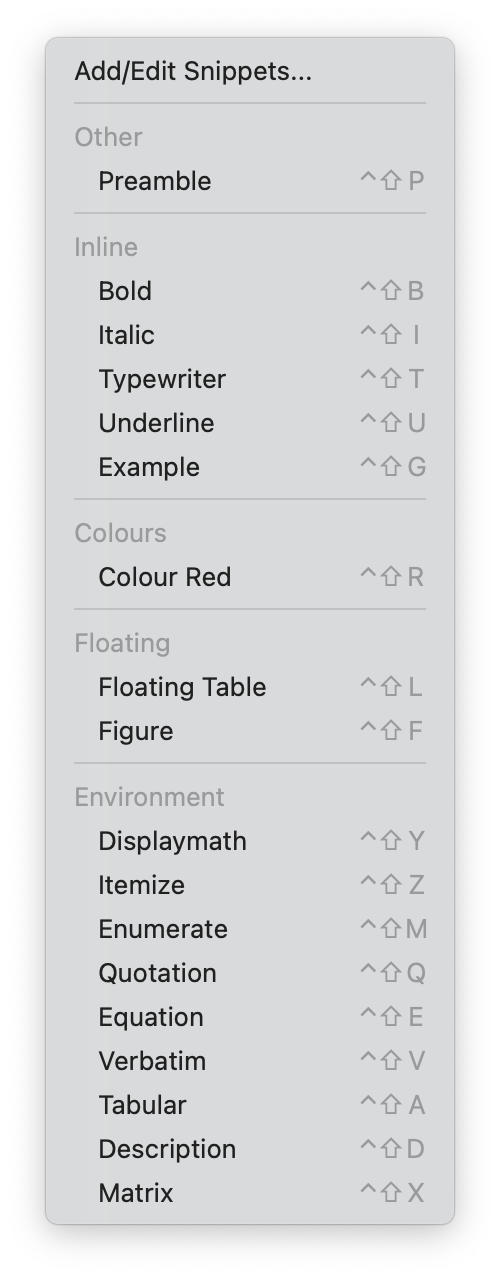Note that this section only covers Texifier-specific menu items that have not been covered above. The usual Mac OS menu items behave as expected.
The Texifier Menu
| Menu Option |
Explanation |
Key Shortcut |
|
Information, legal statement and credits. |
|
|
A link to the iOS version of Texifier. |
|
|
Settings and preferences window. |
Cmd-, |
|
Opens the directory where auto-complete commands can be customised. |
|
The File Menu
| Menu Option |
Explanation |
Key Shortcut |
|
Create a new .tex document from a template. |
|
|
View the directory where the templates are stored ~/Library/Application Support/Texifier/Templates/ or ~/Library/Application Support/Texpad/Templates/ in the older naming scheme. Any files added to this directory are automatically listed in the menu by Texifier. |
|
|
Opens the macOS Finder where the output PDF file is stored. |
Cmd-R |
|
Open a new email message with the current PDF file as an attachment. |
Cmd-E |
|
Choose the file encoding Texifier should use for loading and saving files. If you alter the file encoding with open documents, Texifier will migrate all files in the project, and save to disc. We strongly recommend that you use UTF-8 file encoding for your work; it supports all languages, and as such it is becoming a de facto standard for plain text files.
|
|
|
If you see strange characters, there is a good chance you have opened a file with the incorrect encoding; this option will discard all changes and reload all open files using the specified character encoding. |
|
|
Prints the source code. |
Alt-Cmd-P |
|
Prints the PDF. |
Cmd-P |
The Edit Menu
| Menu Option |
Explanation |
Key Shortcut |
| and |
These menu options will comment or uncomment an entire block of text in one go. |
Cmd-/ will toggle between the commented & uncommented state. |
| and |
These menu options will indent or unindent an entire block of text. |
Shift-Cmd-] and Shift-Cmd-[ respectively. |
|
Force-opens the auto-complete window in the editor for the currently typed word. |
Esc |
|
Brings into focus the global search field on the top of the window. |
Shift-Cmd-F |
The Snippets Menu
The menu lists all the currently deployed snippets in the snippets’ directory that may be opened by selecting .
The Typeset Menu
See the help article on the Texifier Toolbar for details on various typesetters and their use.
| Menu Option |
Explanation |
Key Shortcut |
|
Runs the (non-live) manual typeset |
Cmd-T |
|
Opens directory BuildScripts containing all currently installed global .tpbuild scripts. |
|
|
Switches on and off the auto-typeset for the current project. |
Shift-Cmd-L |
|
If the Hide intermediate files option is selected, Texifier keeps your home file uncluttered by hiding the intermediate files such as .aux, .log, etc. in a hidden directory called .texpadtmp. Selecting this menu option deletes this hidden directory. Note that this is safe operation and is sometimes necessary to remove possibly corrupted .aux files. |
Cmd-K |
|
This will abort typesetting if in progress. |
Cmd-. |
The Window Menu
| Menu Option |
Explanation |
Key Shortcut |
|
Displays the Texifier welcome window. |
Ctrl-Cmd-T |
| & |
Zoom in/out for the PDF pane. |
Cmd-+ and Cmd-- respectively |
|
Shows/hide the Outline View. |
Cmd-1 |
|
Menu items to change arrangement of the editor between Editor only, Editor and Output, and Output only respectively. |
Cmd-2, Cmd-3 & Cmd-4 respectively |
|
Allows you to switch the output pane between the PDF view and the Error log. |
Cmd-8 & Cmd-9 respectively |