If you’ve bought Texifier directly from this website, or are planning to buy it, you do not have to worry about the file access restrictions this article refers to.
What is App Sandboxing
Sandboxing is aimed at protecting your computer by restricting how apps access your data. Starting from version 10.7 (Lion) macOS has the ability to sandbox applications. In this restrictive security model,
- apps may not access files for which explicit access permissions have not been granted by the user.
- apps may not launch external tools.
Technical details of sandboxing as implemented in macOS are given at these Apple pages. Here we will consider the implications for Texifier and what users will have to do to work in a sandboxed Texifier, as is the case from version 1.8.12 when purchased from the App Store.
Please note,
- the version of Texifier purchased directly from our website is not currently sandboxed.
- the sandboxing restrictions apply to Texifier purchased from the App Store.
Typesetting under App Sandboxing
Traditional process of typesetting TeX/LaTeX documents relies on calling upon tools such as pdflatex or xelatex for compiling your .tex source files into PDFs. These tools are installed outside of Texifier and hence fall foul to the sandboxing rules that prevent apps from calling them. This was one of the principle motivations for developing TexpadTeX that allows Texifier to compile .tex source without relying on external tools.
TexpadTeX Typesetter
All versions of Texifier on all platforms come with a built-in, integrated typesetter called TexpadTeX. In addition to being sandboxing-safe, TexpadTeX has further key advantages
- Live output rendering: It typesets your documents as you write.
- Live reporting of errors: It reports errors in the document as they occur, making it easier to track & fix them.
- Lightweight & lean: It comes with basic set of LaTeX packages (collections of which are termed bundles) and you can add more packages only as you need.
- No external installation: Texifier itself manages how packages are upgraded without the manual need for installing new LaTeX distribution.
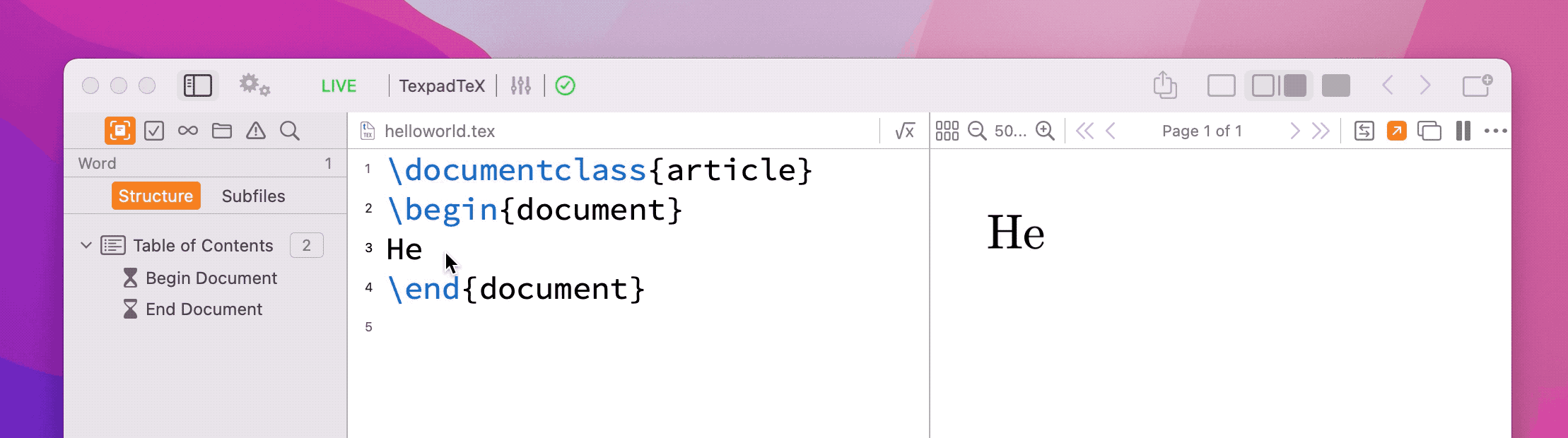
As it is developed for the sole purpose of being the typesetting engine of Texifier, it is well-integrated into all aspects of the app’s workflow.
External Typesetters
Due to the vast nature of TeX, it is not possible to support certain tools and packages used in some documents. In few cases, where TexpadTeX does not support a package, tool or feature that your require, you may use our free cloud typesetter, which is fully integrated in the app.
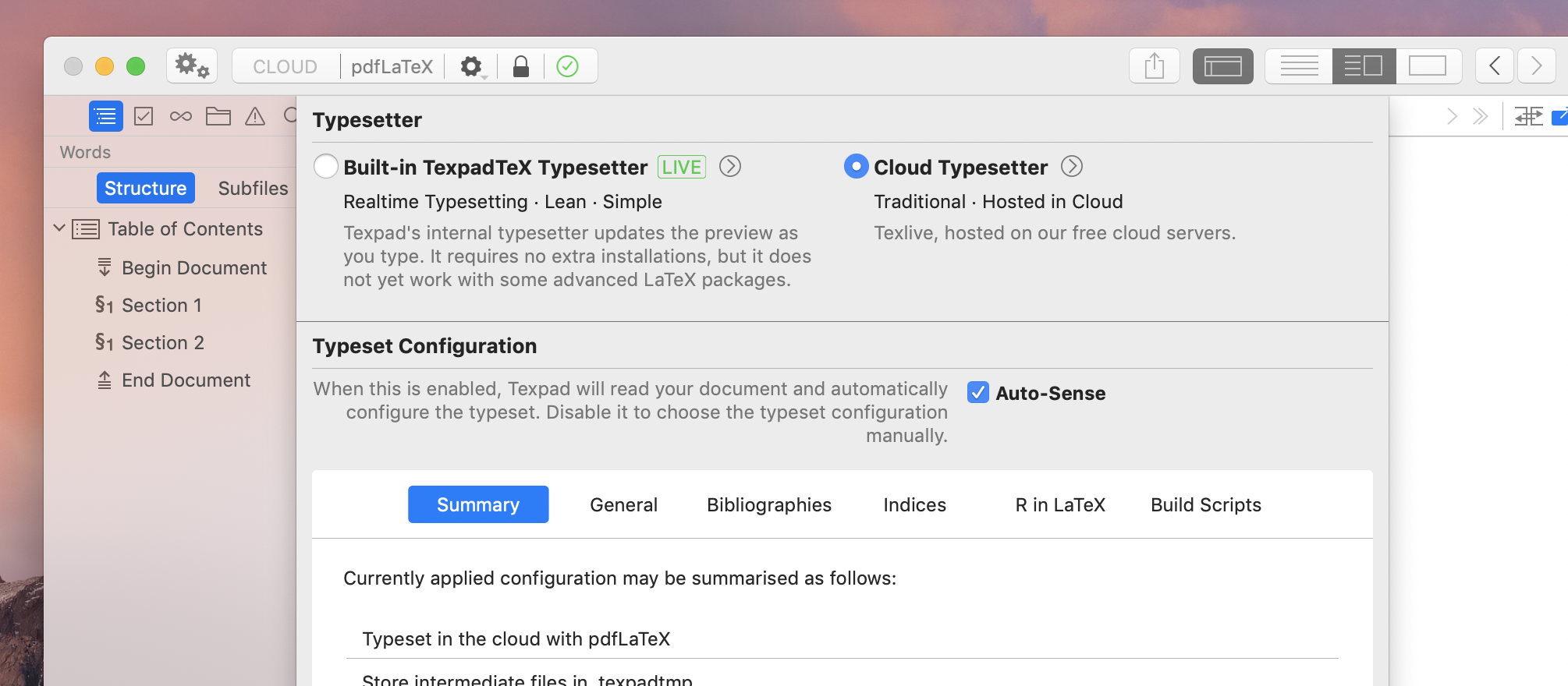
For the unsandboxed version of Texifier downloaded from texifier.com, you can install the full MacTeX/TeXLive distribution as before.
Availability Matrix
| Version of Texifier macOS | Internal Typesetter | External Typesetter |
|---|---|---|
| Purchased from texifier.com | TexpadTeX | User-installed TeX distribution such as MacTeX/TeXLive |
| Purchased from Apple’s App Store | TexpadTeX | Our free cloud typeset servers with full TeXLive |
Managing File Accessibility
Under sandboxing conditions, documents on your computer are treated in two different classes: those residing inside the sandbox of the app, and those outside of it.
Documents inside Texifier’s Sandbox
Like most non-macOS apps on sandboxed computers, Texifier is allowed full, unrestricted access only to its own ‘sandbox’, located at
~/Library/Containers/com.vallettaventures.Texifier/Data/Documents
Keeping files in a folder such as this may be highly unusual for most users who may feel great unease over storing their important documents in Texifier’s sandboxed Documents folder.
Files outside Texifier’s Sandbox – Granting Permissions
All files residing outside of Texifier’s sandbox folder on a computer must be granted explicit permission by the user before they can be accessed by Texifier. This permission can be granted in a number of explicit or implicit ways, such as
- Opening a file in Texifier using the menu option or key shortcut
Cmd-O automatically grants Texifier permission to read and write to it. - Dragging a file to Texifier’s icon in the macOS Dock also grants Texifier full permission to it.
- Double-clicking on a file in Finder (when Texifier is set to open files of that kind) comes with permission that the app opening the file may edit it.
These routes however only grant permission for a single file that is being specifically opened in Texifier. They do not provide permission to write the output PDF next to a .tex file (as is the norm when typesetting a document), nor do they allow Texifier and its typesetting process to load and use any other files that your LaTeX file may refer to. This particularly affects projects with multiple files, i.e., where a root file includes another file using \include{} command or projects that include images, using commands such as \includegraphics{}.
We understand that as a user, saving files in Texifier’s sandbox folder is a highly impractical solution in the long run. We have therefore introduced a new section called File Accessibility in Texifier’s Organiser window to manage file access permissions. This section helps you manage the list of files and folders that Texifier has been granted permission to access.
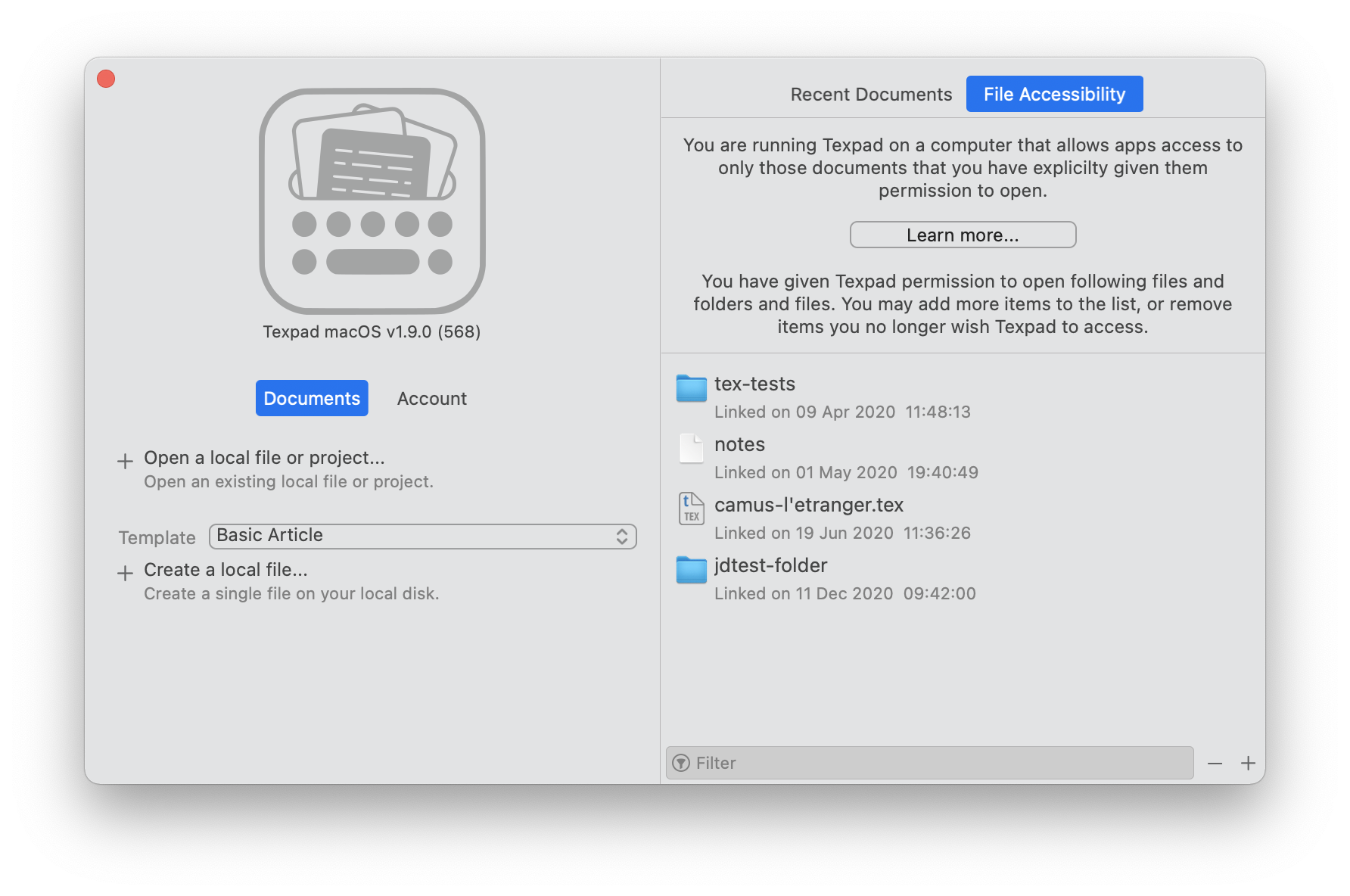
The
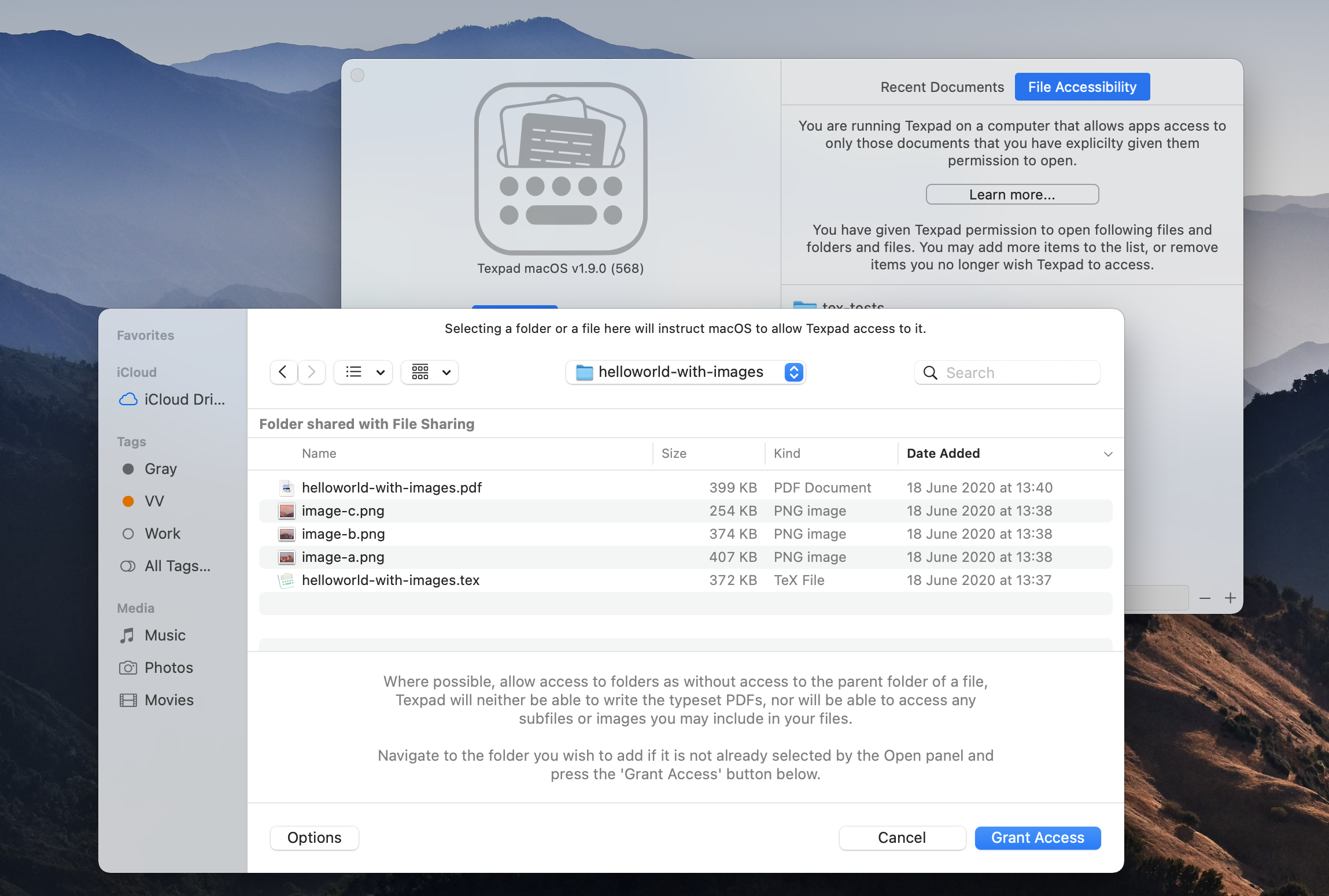
You may also drag a folder or a file onto the File Accessibility table to give Texifier permission to do access.
Please note that where possible, you should allow access to folders instead of individual files as without access to the parent folder of a file, Texifier will neither be able to write the typeset PDFs, nor will be able to access any subfiles or images you may include in your files.
During the regular workflow of working on a LaTeX project in Texifier, various files are determined by Texifier to be part of the project. If these files are missing explicit permissions, Texifier will detect that and present the following dialogue that such permission ought to be granted,
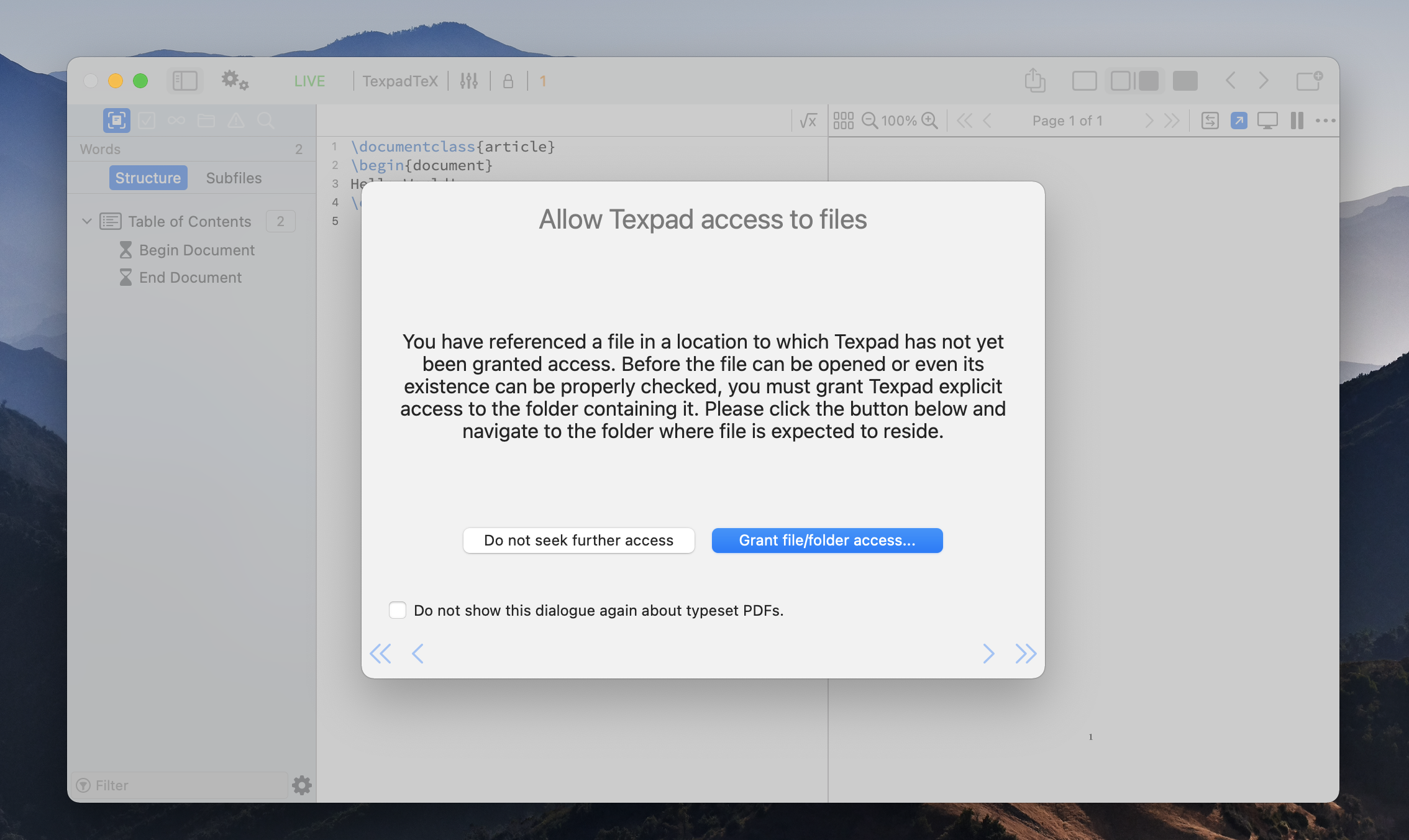
You can choose to suppress these warnings if you so wish. These warnings will always be present in the usual typeset issues table in the sidebar,
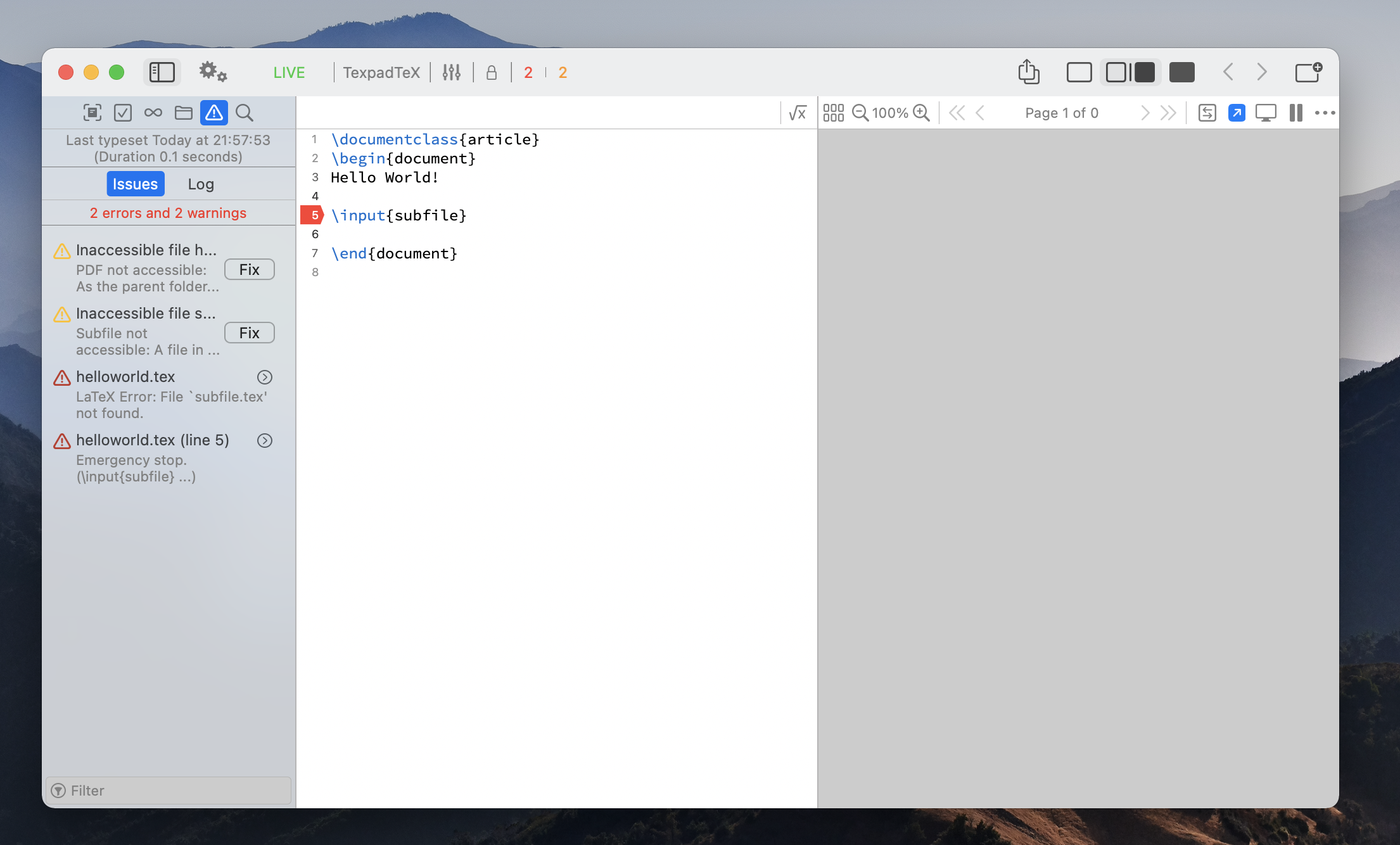
You can press the Fix button next to warning to grant the appropriate file access permission, which will lead to a successful typeset.
