Texifier includes a repository of generic LaTeX packages that are managed by its Bundle Manager, which will allow users to install almost any standard LaTeX package. Instead of installing gigabytes of packages and fonts, you can select just what you will need from a list of bundles.
As is customary with TeX, TexpadTeX automatically opens and typesets the LaTeX packages (.sty and .cls files) that are placed in the current directory of a LaTeX document.
That said, some users will want to install their own packages, or otherwise make a single file available to multiple documents.
Texifier includes a repository of generic LaTeX packages that are managed by its Bundle Manager, which will allow users to install almost any standard LaTeX package. Instead of installing gigabytes of packages and fonts, you can select just what you will need from a list of bundles.
As is customary with TeX, TexpadTeX automatically opens and typesets the LaTeX packages (.sty and .cls files) that are placed in the current directory of a LaTeX document.
That said, some users will want to install their own packages, or otherwise make a single file available to multiple documents.
The Texpad-Custom-Packages directory on iOS
Texifier iOS has the Texpad-Custom-Packages directory in the root of the iPad/iPod/iPhone storage, the contents of which are visible to all documents.
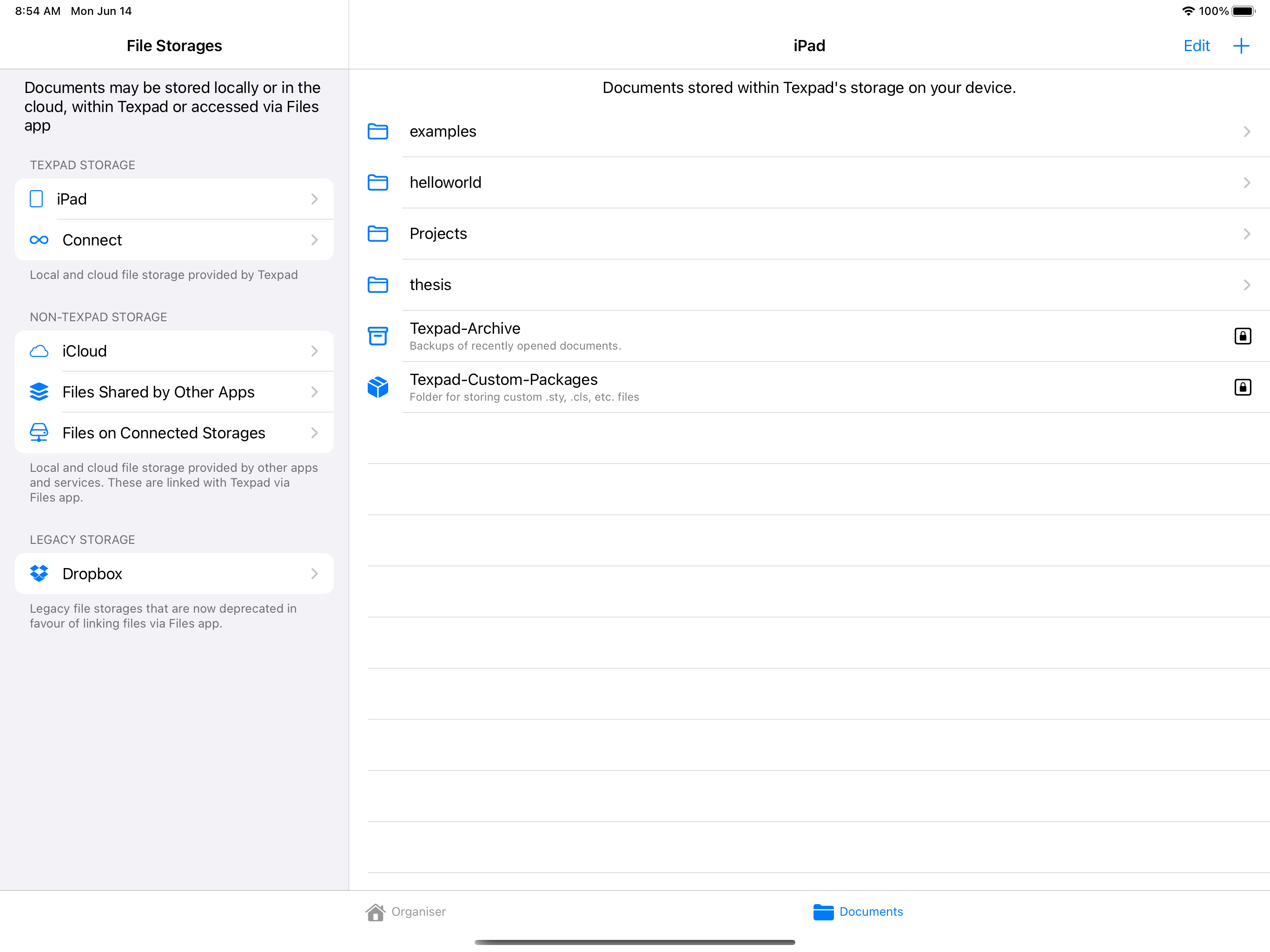
(Note that the name of the folder Texpad-Custom-Packages still carries the old name of the app Texpad.)
Place a tex file here and it will be available to any file typeset with either Texifier’s local or cloud typesetters. This is roughly equivalent to the texmf folders in Texlive, however all files must be in a flat list, they cannot be arranged in folders and subfolders. We intend to lift the flat list restriction in a future version of Texifier iOS.
Note that there is a BibTeX sub-directory there too for BibTeX style files and shared bibliographies.
Adding files to the Texpad-Custom-Packages directory
You can create a file in the Texpad-Custom-Packages directory directly within Texifier as you would any other file, but there are two methods of adding existing files to that directory,
iTunes add these files to Texifier with iTunes (see Apple’s guidelines for doing so for Apple apps: http://support.apple.com/kb/HT4094?v). This will place the file in the root folder of the iPhone storage, now to move it to the
Texpad-Custom-Packagesdirectory press Edit, select the file, press Copy and navigate to iPhone/Texpad-Custom-Packages and press the Copy the file into this folder button.Cloud storages Add the files to your cloud storage, link that storage folder to Texifier, and then you can copy the files into the
Texpad-Custom-Packagesdirectory from within Texifier as described above for iTunes.
