Preferences window enables you to customise the operation of Texifier. It may be reached via the menu or
General Preferences
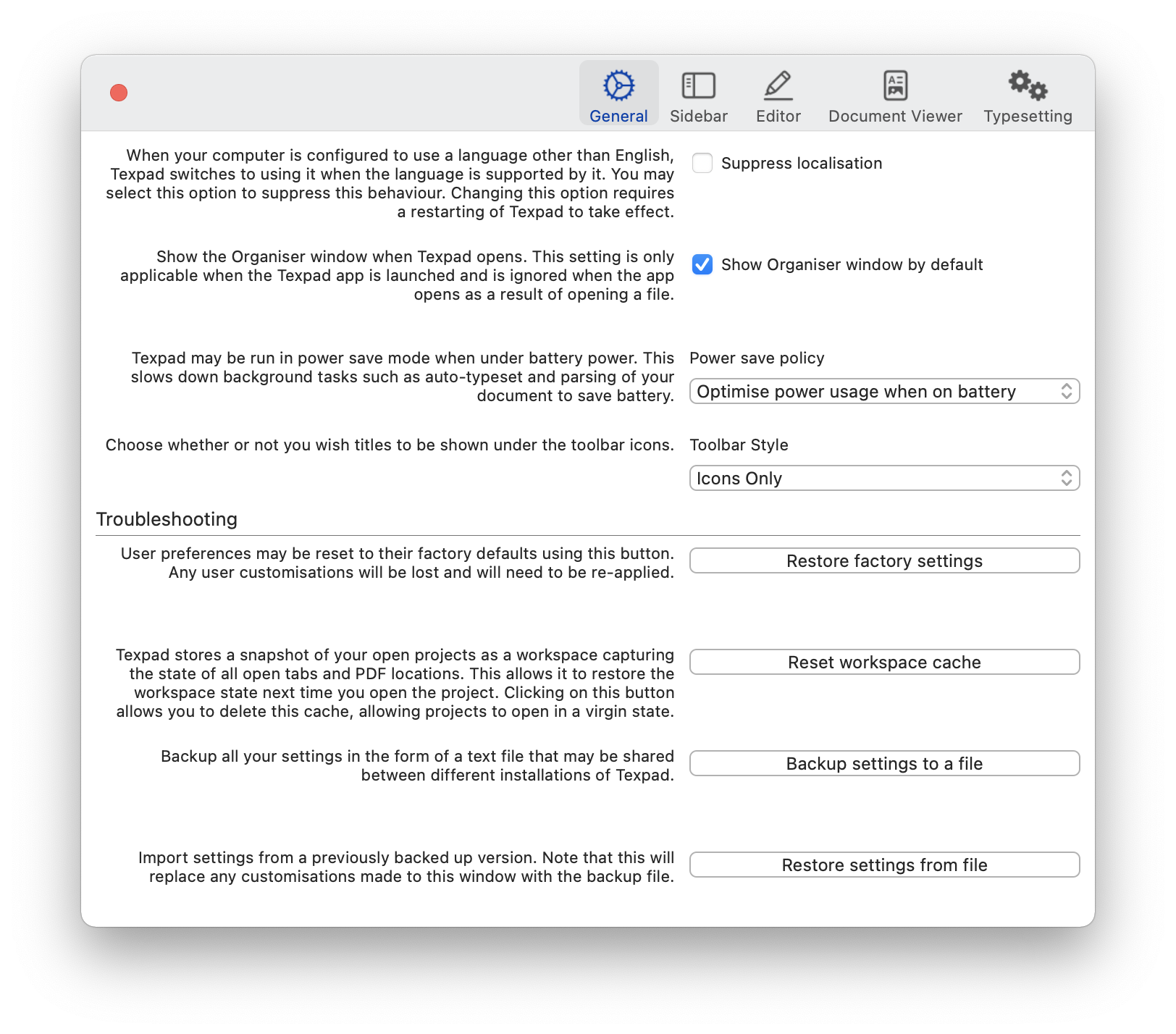
Notifications
These are preferences related to the notification system in Texifier.
| Setting | Explanation |
|---|---|
| Soft notifications are Growl-like notification messages, designed to be minimally disruptive to the writing flow. | |
| You can choose to not have the typeset button spinning when the typeset operation is kicked off in the background as a result of auto-typeset being on. |
View Options
These are preferences related to what panes should show and stay in focus as you work on your projects in Texifier.
| Setting | Explanation |
|---|---|
| Keep cursor focused in editor after a typeset. | |
| Automatically hide the Outline View when opening documents | |
| Check this option if you want a single click on the PDF pane to change focus to the editor. |
Troubleshooting
To help when things go wrong.
| Setting | Explanation |
|---|---|
| User preferences may be reset to their factory defaults using this button. Any user customisations will be lost and will need to be re-applied. |
Automations
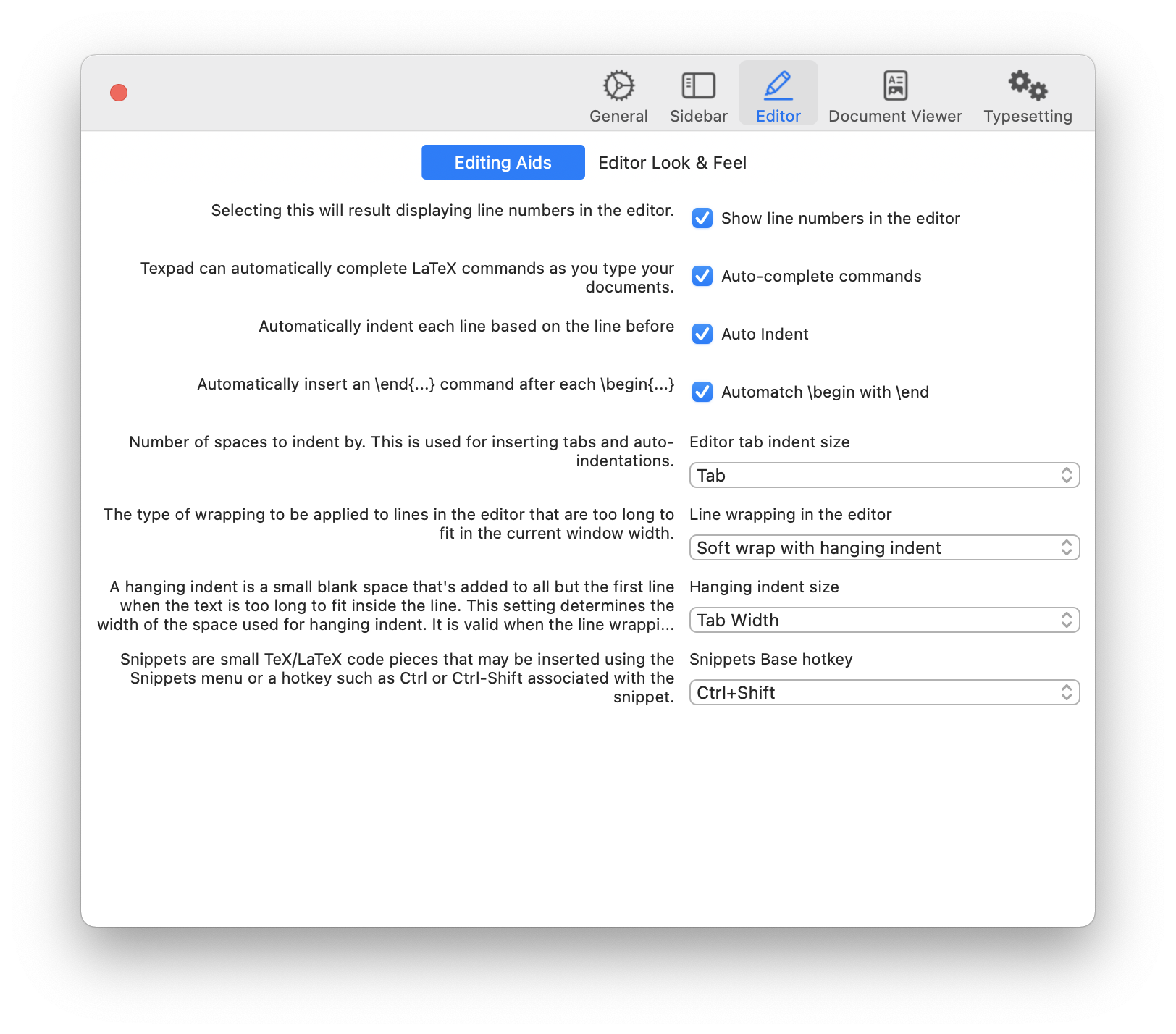
Miscellaneous
Various automations settings across Texifier.
| Setting | Explanation |
|---|---|
| If checked Texifier will attempt to guess the command as you are typing it. | |
| If checked each line will be indented to match the previous line. | |
\begin with \end |
If checked Texifier will supply a matching \end{...} command for every \begin{...} command you type. |
Snippets
Snippets are seen as automating entering of frequently-used blocks of LaTeX source code.
| Setting | Explanation |
|---|---|
| Snippets may be inserted using the Snippets menu or a hotkey such as |
File Loading
Settings for automatically loaded files through LaTeX tags such as \include or \input.
| Setting | Explanation |
|---|---|
| Stop Texifier from automatically chain loading .def files and displaying them in the Outline View. |
Editor Preferences
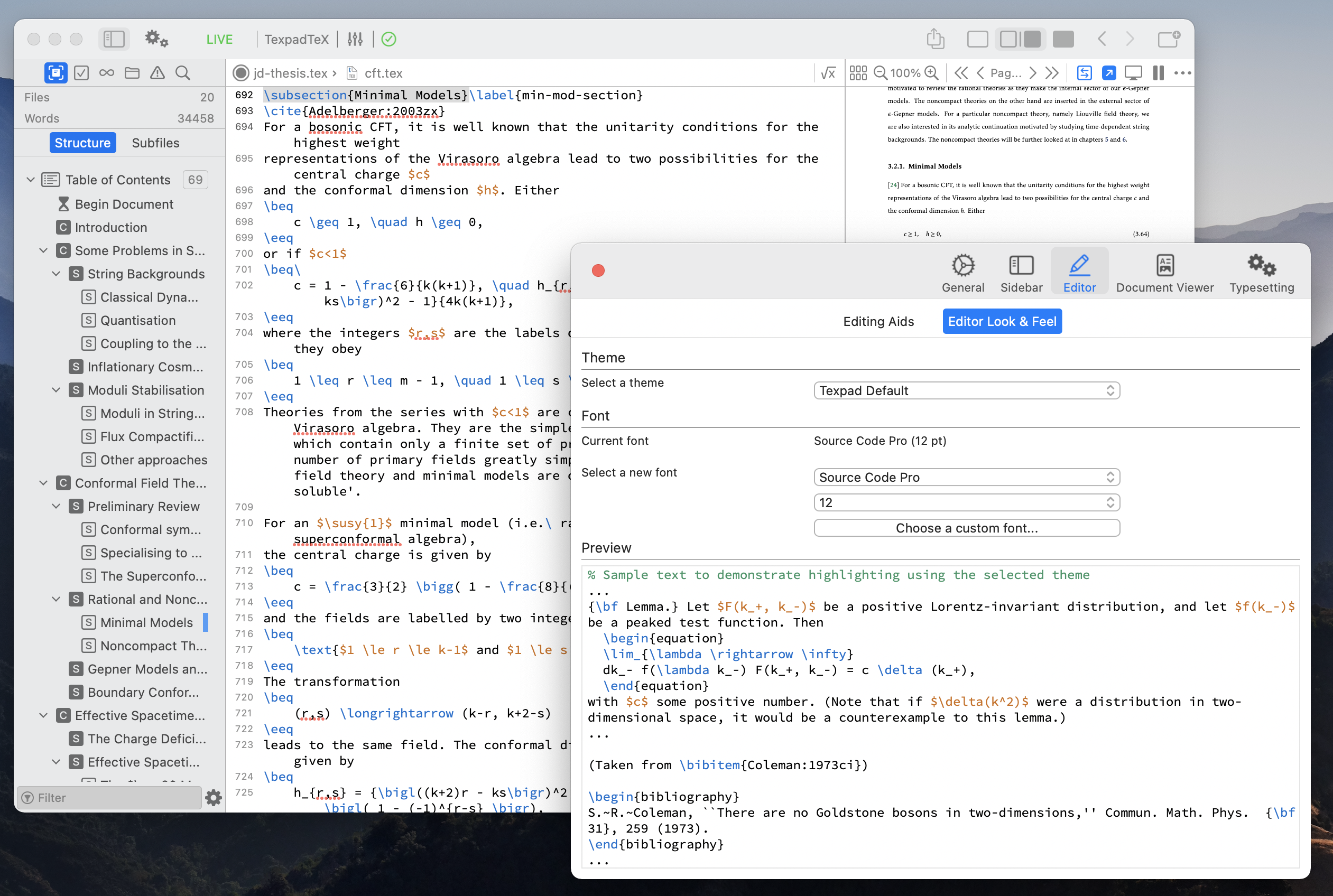
Miscellaneous
General settings for the editor.
| Setting | Explanation |
|---|---|
| Check this to display line numbers along the left hand edge of the editor pane. |
Editor Themes
Themes allow customising background and syntax colours of the editors. There is a list of five themes on offer.
| Setting | Explanation |
|---|---|
| Standard themes based on various colour schemes to suit your editor preferences. The preview box below demonstrates how the theme may look in the editor. | |
| The font used to display your LaTeX source. This has no effect on the PDF output. | |
| The size of the font used to display your LaTeX source. This has no effect on the PDF output. | |
| Each theme comes with a default font. Clicking this button would restore that. |
Typesetting Preferences
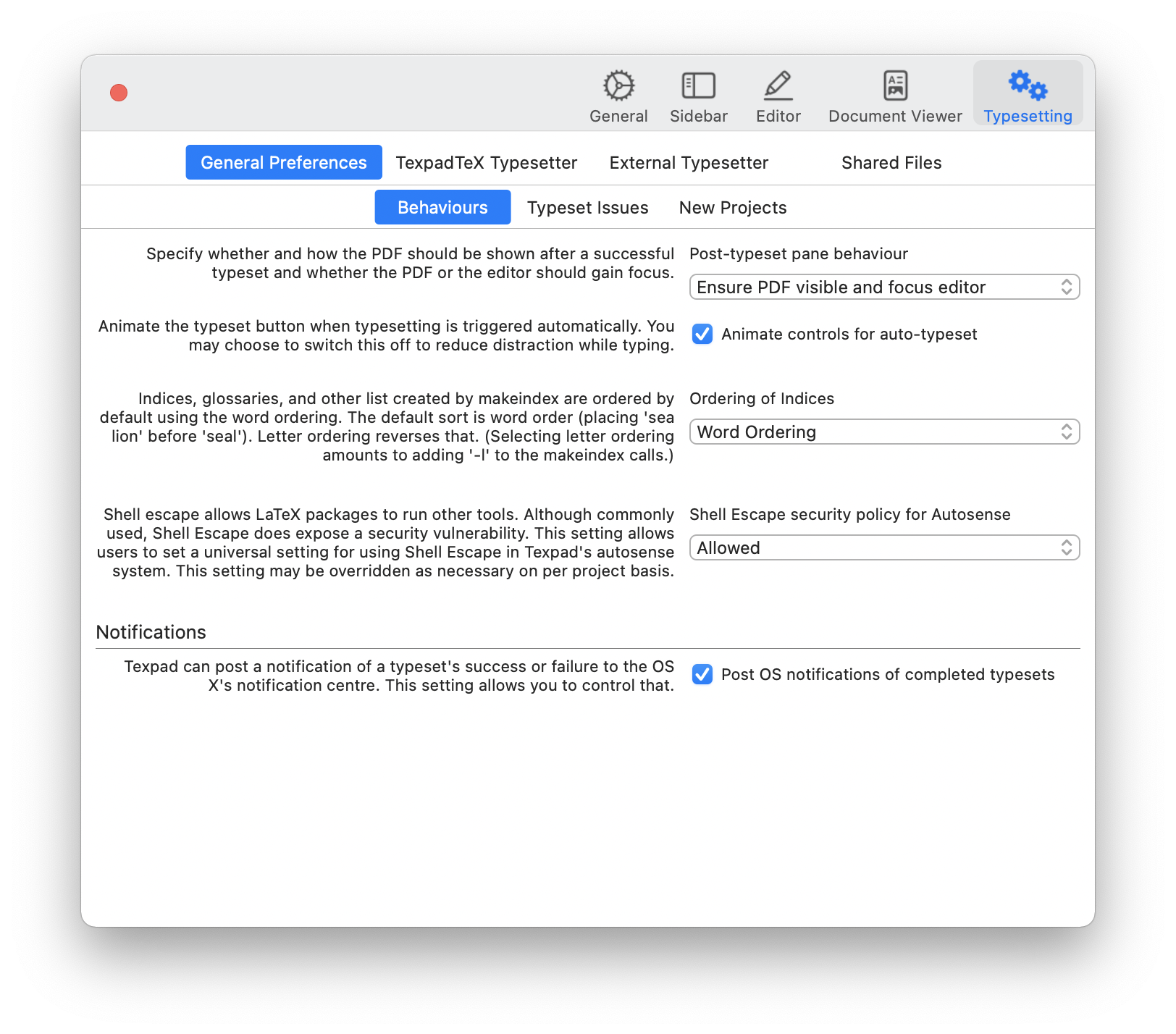
General Typesetting Options
These are general Texifier-wide typesetting option applicable to all projects.
| Setting | Explanation |
|---|---|
| Whether to set auto-typeset for projects when they are opened. This option may then be changed for an open window via the on/off button on the toolbar. | |
| Whether to use auto-detect as default typesetter for projects. This may also be changed after the project is opened. | |
Run LaTeX with the -shell-escape option. This is necessary for packages such as gnuplot and minted, but it introduces a potential security hole, so it is turned off by default in Texifier. |
|
| (Use of .texpadtmp directory.) In an effort to keep your working directories clean and free of LaTeX’s intermediate files, Texifier stores these files inside a hidden .texpadtmp directory created in the same directory as the LaTeX root file. The menu item will delete this directory, and the intermediate files it contains. Please note that certain external tools you may be using, such as gnuplot, rely on the intermediate files to be present in the same directory as the root .tex file in order to work properly. | |
Level of detail to be reported in the Error Log. In addition to the minimal TeX Errors Only reporting, you may choose to see detailed LaTeX warnings as well as TeX’s hair-splitting layout alerts such as overfull or underfull hboxes. |
Underlying Typesetting Engine(s)
Texifier comes with five standard options for the underlying typesetting tool, which may be set here.
Choose between typesetting directly to a PDF with pdfTeX, or typesetting to DVI with tex, and then converting to PDF. The latter option is appropriate if you intend to embed EPS figures, or you want DVI output. To embed EPS in pdfTeX, you must convert them to PDF first with the eps2pdf tool in your LaTeX distribution.
Bibliography Compilation
Texifier currently supports BibTeX and Biber bibliography engines.
In addition, when using BibTeX, further environment variables BIBINPUTS and BSTINPUTS may be set to handle non-standard locations of bibliography (.bib) and style (.bst) files respectively. Note that most users will not need to fill these fields.
Managing LaTeX Distribution
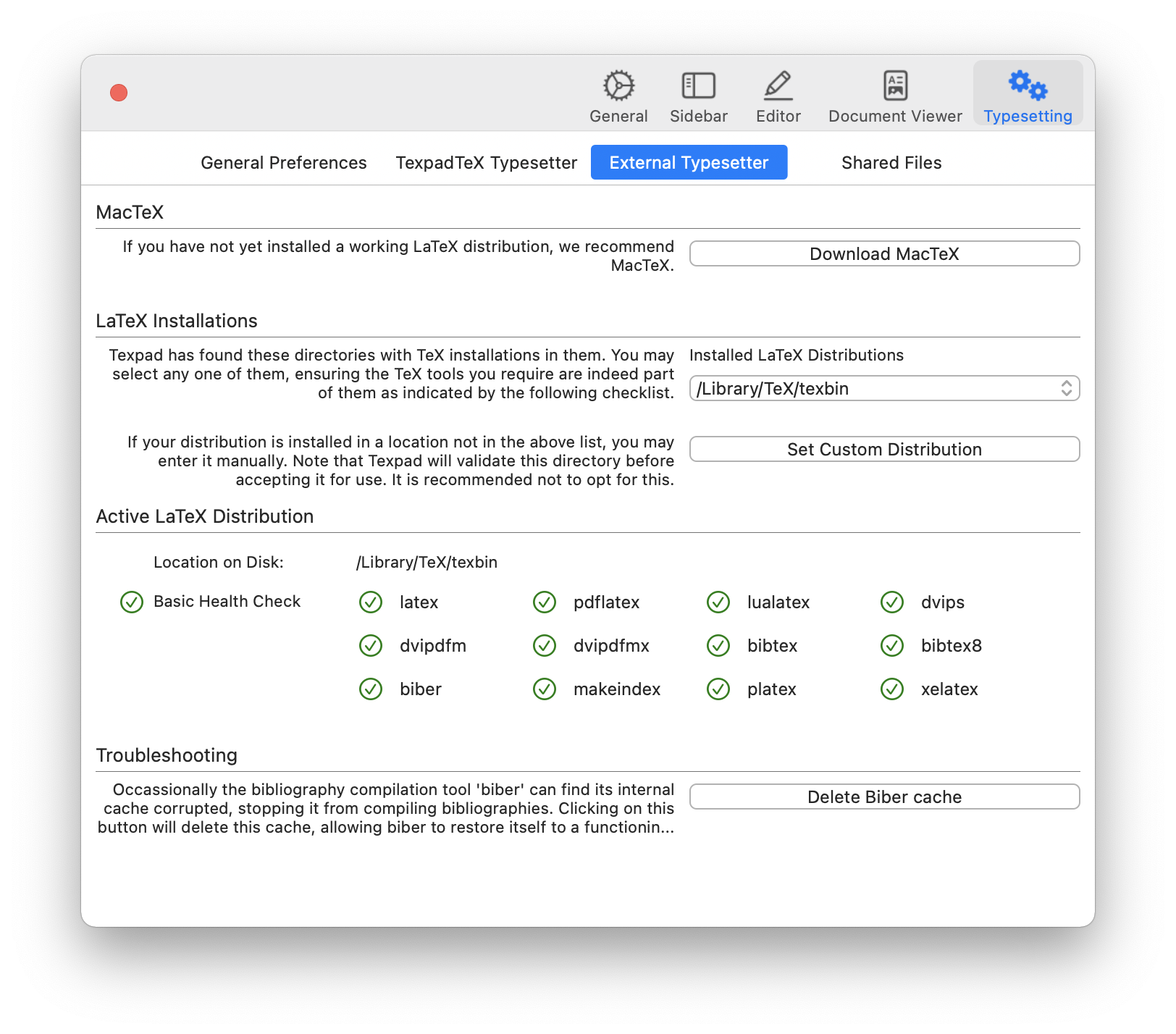
LaTeX Installations
Texifier does its best to ensure you are guided through to a installing a working LaTeX distribution, if you do not already have one on your system.
| Setting | Explanation |
|---|---|
Texifier finds and lists all available distributions. This list provides a means to switch between them, but most users are urged to choose the standard distribution, generally installed in /usr/texbin by installation tools of MacTex.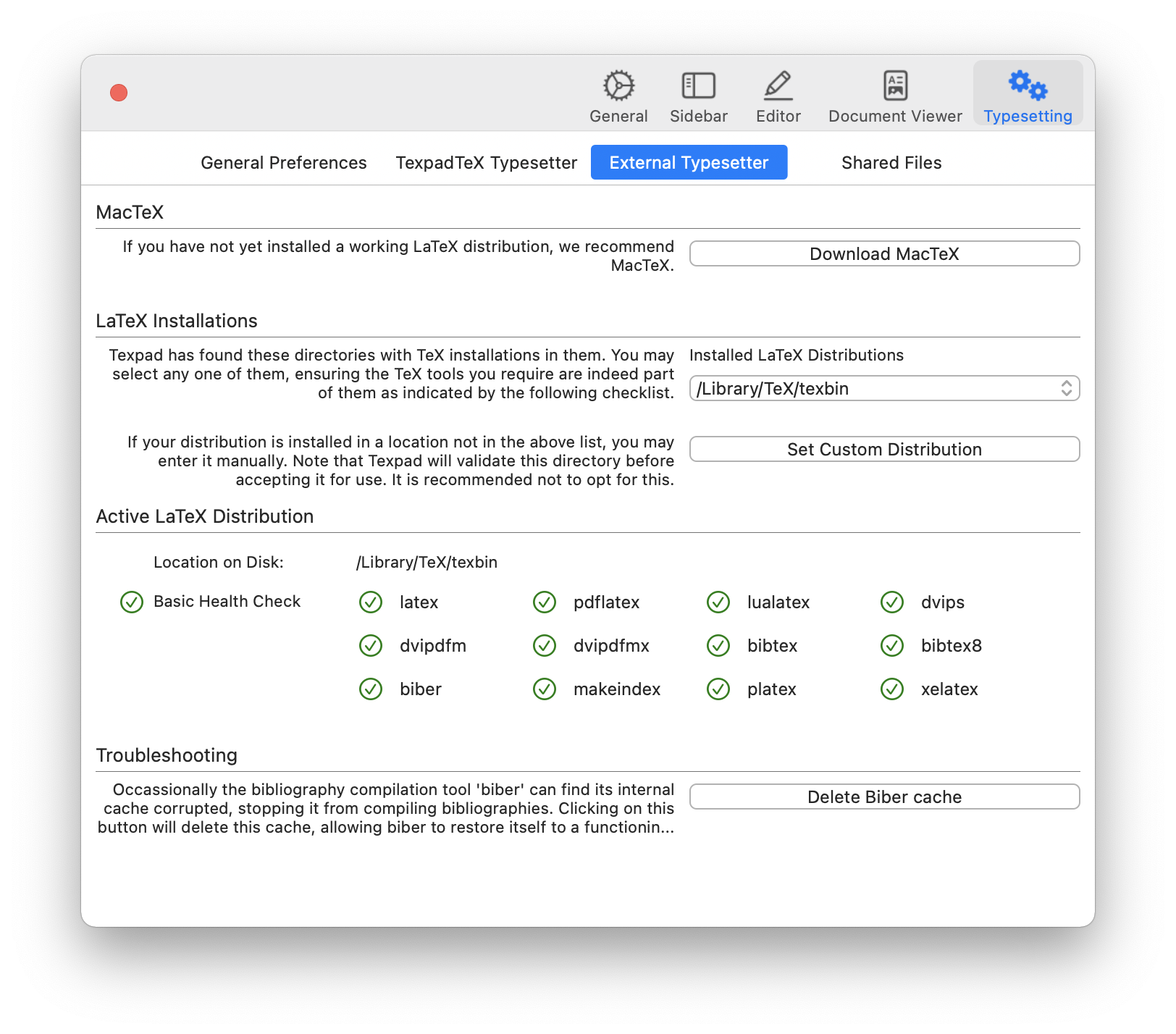 |
|
| Most users will find their standard LaTeX installation has already been detected and set for use by Texifier. If you’ve installed LaTeX in a non-standard location, you may have to manually set it (only if it’s not listed in the auto-searched list) by clicking on Set Custom Distribution button and selecting the directory where LaTeX binaries may be found. | |
| Texifier checks that binaries it needs for typesetting your LaTeX documents are indeed present in the distribution it has been told to use. It shows you the results of its findings in this section. | |
| A link to the download page of latest version of LaTeX from the Mac-specific distribution called MacTex. |
Ghostscript Installation
A working ghostscript installation is needed for tools such as ps2pdf that are used to convert Postscript files to PDF. You may not needs this if you do not use the chain that requires ps2pdf.
